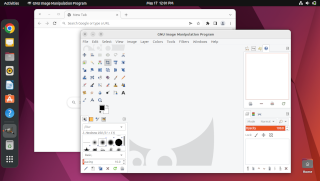What is ubermix?
The ubermix is an all-free, specially built, Linux-based operating system designed from the ground up with the needs of education in mind. Built by educators with an eye towards student and teacher empowerment, ubermix takes all the complexity out of student devices by making them as reliable and easy-to-use as a cell phone, without sacrificing the power and capabilities of a full operating system. With a turn-key, 5 minute installation, 20 second quick recovery mechanism, and more than 60 free applications pre-installed, ubermix turns whatever hardware you have into a powerful device for learning.
ubermix is based on Ubuntu Linux, the world's most popular Linux distribution. While Ubuntu has made huge strides in making Linux easy to use, installing and configuring it on a device can be a complex, frustrating experience for an average person. In addition, Ubuntu's default combination of applications and tools, while excellent for general purposes, tend to leave something to be desired when placed in an education environment. What we endeavor to do is configure a pre-optimized environment (reduced complexity), create a turn-key installation process (ease of deployment, scalability), build in a self-recovery mechanism (ease of management, reliability), and construct a custom interface that is as easy to use as a cell phone (easy-to-use, device-centric model). In short we compile a configuration and combination of applications that we believe to be ideal for a student in a learning environment.
Specific requirements include:
- Create an ideal mix of applications for student learning and creativity, while keeping the install as small as possible.
- Create a way for students to self-recover quickly in the event of a system problem
- Create a rapid installation mechanism for quickly deploying thousands (if not tens-of-thousands) of devices
Why Linux?
There are a number of reasons for choosing Linux over any one of a number of proprietary solutions (like Windows), some of which include:
- Linux is thinner and lighter, which makes it faster and more efficient on lower powered devices, like netbooks and older equipment.
- By using free, open-source software we are able to provide students with a far broader selection of applications to use without cost or limitation.
- Linux provides for far greater customization, as well as the creation of simpler interfaces that are easier for students and teachers to use and manage.
- Innovative storage options enable rapid recovery from system problems, eliminating the need to "secure" or "manage" the machines.
- Linux is not prone to spyware, malware, or other malicious software that plagues Windows-based systems.
- We are able to distribute the same applications students use at school to parents for installation on home computers, regardless of the operating system, enabling ubiquitous technology access and empowering parents with the opportunity to learn with and assist their children with technology-driven activities.
As stated above, one of our goals for this project was to try to make using a device as simple and reliable as a cell phone, so that teachers won't have to spend time teaching students operating systems and students can get right to using them for creative projects. As you can see in the screenshot (above), the interface is quite simple and attractive. Application icons appear in the launcher with descriptions of what they do, easing discovery for new users. Non-essential applications and icons have been removed in an effort to "keep it simple". The design is extremely approachable for even the most inexperienced user, and doesn't "get in the way" of teaching and learning.
In the spirit of community fostered by open-source, we make ubermix available to anyone who would like to use it. It works extremely well on most hardware - especially netbooks and older machines.
Mix of Applications
For the ubermix we tried to keep the combined base operating system and applications under 8 Gb, so that it would fit easily on the 8 Gb system drive smaller flash-based devices. In order to accomplish this, we removed a number of unnecessary utilities and libraries in order to free up as much space as possible. We then added a number of applications that we believe students will make good use of. The default application list on this install includes the following:
In addition, we changed a number of settings, including:
- Changed/disabled hotkeys to prevent confusion and/or enhance functionality
- Added default settings and plugins to Firefox for such things as Flash, Java, and other media players
- Settings and defaults for a number of other applications to ensure compatibility with smaller screens
- Fixed a number of bugs and updated software to ensure proper operation.
- Optional ubermix Parental Controls that provide content filtering/time controls.
Limit disk writes and save power
Many devices use flash for storage which can only accept a limited number of writes before failure. In addition, writing to the disk in general uses power, which reduces battery life. To remedy this, we disabled as much system logging as possible and do not use swap in this configuration.
Create a way for students to recover quickly in the event of a system failure
While most focus on preventing problems with systems by locking them down, we chose to focus instead on rapid recovery and give students full access to their computer for experimentation and discovery. This enables both students and teachers to explore without fear, knowing that they can quickly get their system back to a default state (literally in seconds), should something go wrong. To accomplish this, we use a storage scheme called UnionFS. The way this works is as follows:

Logically, the storage on the system is divided into two slices: the system software and settings on the left, and the user's files on the right (commonly referred to as the user's "home"). Physically, however, the storage is actually divided into three slices. The two that we care about for this discussion are the left, labeled "User Changes" and "Default System". What UnionFS allows us to do is create a single logical storage space by combining two physical partitions, one of which is read only ("Default System" above) and one which is read/write ("User Changes" above). Any time the user makes any changes, they are all written to the "User Changes" space. No changes are ever made to the "Default System" space. So, when we want to restore the system to its default settings, we simply erase the "User Changes" space, and all is back to normal. The beauty of this is two-fold: the system can be restored to default settings in a matter of seconds, and the action is relatively non-destructive, as none of the user's documents in "User Home" are touched.
A system restore is accomplished by pressing a key at startup and selecting "Restore Factory Settings" from the menu that appears.
Rapid Installation
Lastly, creating a mechanism for rapid installation of this configuration was essential. To accomplish this, we use a USB key to perform the install. No network or other connection is required to complete the installation, which completes in no more than about 5 minutes. USB keys are inexpensive, so multiple keys can be used simultaneously for rapid deployment on multiple machines, and most devices have the capacity to boot from them. The key has a number of features, including a simple way to customize the installation settings to match your environment.
Give it a try!
For further details, go to Download & Install.